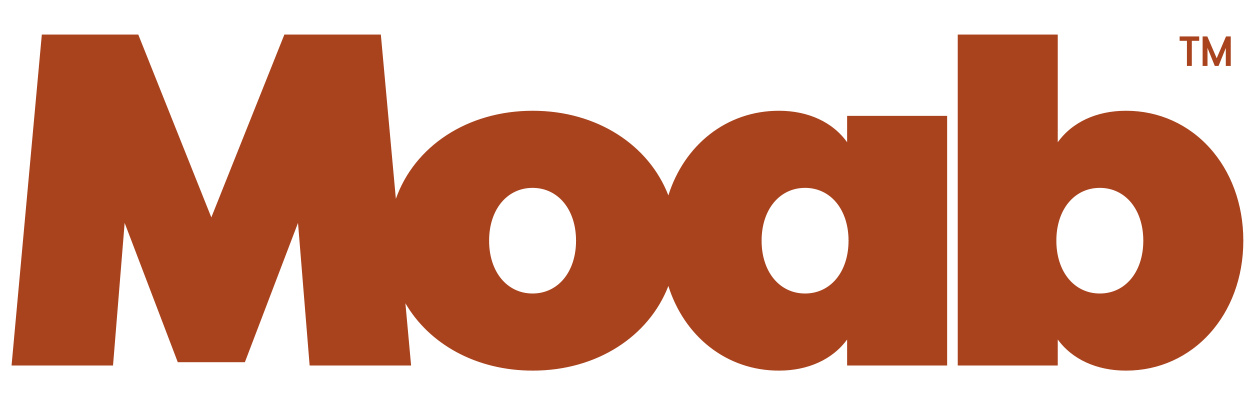Printing with Canon imagePROGRAF PRO-series
Color Calibration
Canon imagePROGRAF PRO-1000, PRO-2000/4000/6000, PRO-2100/4100/6100 Printers
When setting up a Canon imagePROGRAF PRO-series printer for the first time, one of the steps is to perform a color calibration (common calibration). This sets ink density for the print head, and applies to all media settings in the print driver. It has come to our attention that the media you use to perform the calibration is critical, and effects the accuracy of all color profiles, both from Canon and other paper vendors. For accurate prints using ICC profiles, it is essential you perform this initial calibration with either Canon Glossy Photographic Paper 170, 200 or 240. Do not perform the initial calibration with the paper included with the printer unless it is one of these.
On the PRO-1000 only, the calibration media is Canon Pro Luster photo paper. A trial pack of this paper should be included with the printer. The process to calibrate or reset the common calibration is the same as the larger machines.
If you have already calibrated your printer, below are the steps to reset the machine so you can perform a new common calibration. If you have created your own ICC profiles, a new calibration will render them inaccurate.
Step 1:
To reset, on the printer screen select:
- Maintenance
- Color Calibration
- Reset Adjustment Values
Step 2:
After reset, perform a new calibration. Load the paper specified above: for the PRO-2000/4000/6000/2100/4100/6100, use Canon Glossy Photographs Paper 170/200/240. For the Canon PRO-1000, use Canon Pro Luster.
Step 3:
To calibrate, on the printer screen select:
- Maintenance
- Color Calibration
- Auto Adjust
We have updated all our ICC profiles for the Canon PRO-1000 and PRO-2000/4000/6000. Once you have performed a new common calibration, please replace your installed ICC profiles with the current profiles on the Moab web site.